Launching Checkout
To begin the checkout process, perform the following steps.
To specify the target of the request:
- Perform the steps in Adding Catalog Items to Your Shopping Cart.
- Click the Cart icon.
- The Cart Summary pop-up dialog box opens, listing the items in the cart.
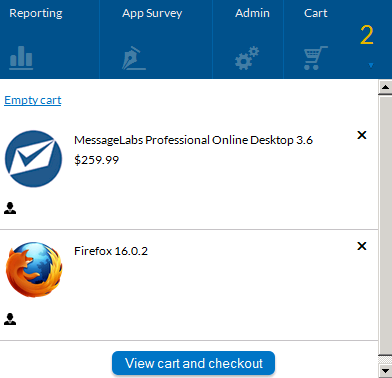
- The Cart Summary pop-up dialog box opens, listing the items in the cart.
- Click View cart and checkout . For most requesters, the Choose Target view of the Checkout Wizard opens.
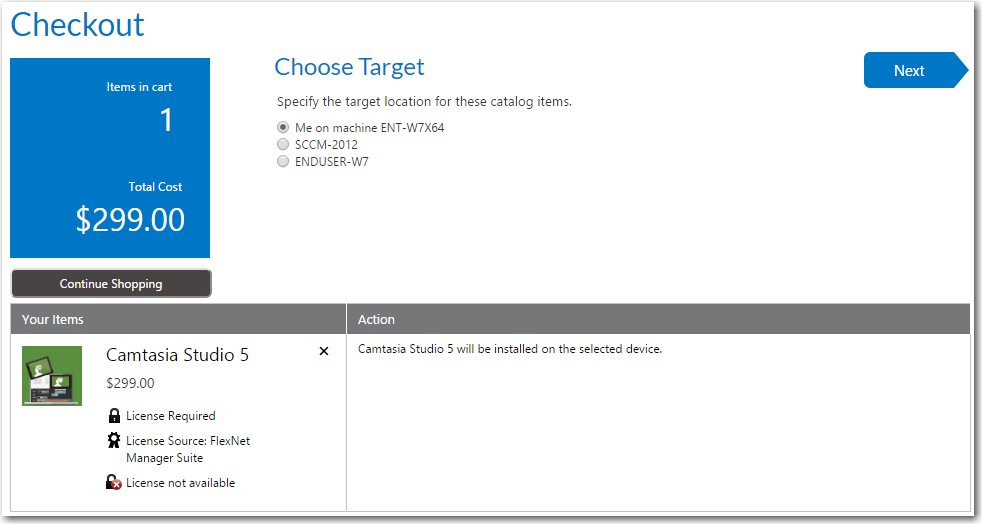
-
When a requester is requesting a catalog item for themselves, the Choose Target panel is not displayed (and the checkout is automatically advanced to the next panel) if:
-
The requester has only one registered device.
-
The catalog item only allows for install (instead of both install and uninstall).
- The number of panels that will be displayed during checkout depends upon the options specified on the catalog item and the type of catalog item you are requesting (general, software, task sequence, cloud). Proceed with the following steps, depending upon which panels are displayed:
-
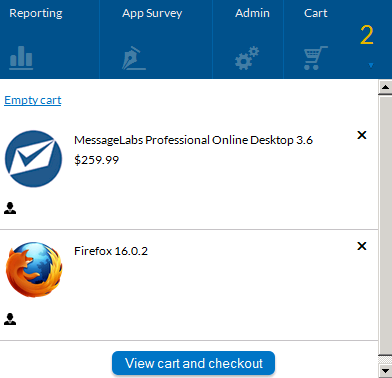
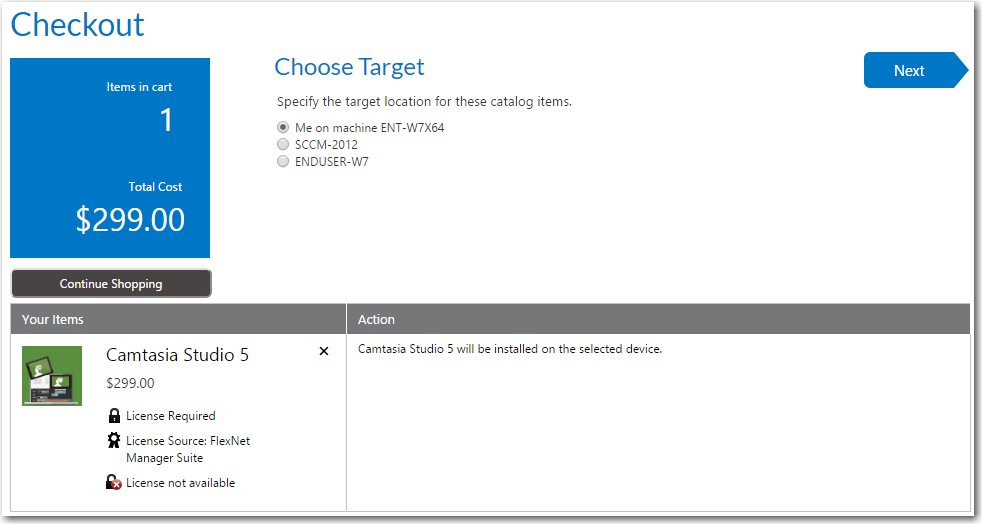
| Panel | Procedure |
|---|---|
| Choose Target | See Choosing a Target or Target Option. |
| Respond to Questionnaire Panel | See Responding to Questions. |
| Choose Target /Users for Request On Behalf Panel | See Searching for Targets. |
| Enter Target /Users Panel | See Entering a Target Device / User . |
| Choose Approval Workflow Panel | See Choosing an Approval Workflow. |
| Choose Scheduling Options Panel | See Choosing Scheduling Options. |
| Upload Files Panel | See Uploading Files. |
| Import New Computer Panel | See Selecting a New Computer to Import for an OS Deployment. |
| Choose Roles Panel | See Choosing Roles to Specify Groups of Applications to Migrate During an OS Deployment. |
| Choose Existing Applications Panel | See Choosing Existing Applications to Migrate During an OS Deployment. |
| Choose Additional Applications Panel | See Choosing Additional Applications to Install During an OS Deployment, |
| Submit Request Panel | See Submitting a Request . |
See Also